# Adding style to a custom VuePress theme
Creating a minimal custom theme showed how to create the smallest possible
VuePress theme. Let's add some styling to it. The theme is called starter2.
# Create a theme directory in /usr/local/lib/node_modules
Create the them vuepress-theme-starter2 in '/usr/local/lib/node_modules'
and make it your working directory:
# Create a directory for the them under node_modules.
$ sudo mkdir -p /usr/local/lib/node_modules/vuepress-theme-starter2
# Make it the working directory.
$ cd /usr/local/lib/node_modules/vuepress-theme-starter2
# Create the files Layout.vue and Home.vue
The file Layout.vue is important because it's the default template for
all web pages. Styles you add to Layout.vue are accessible to
all other web pages in your VuePress installation.
# Vue uses Stylus (optionally)
For clarity VuePress preprocesses the styles you define. Stylus, the source language, resembles YAML or a simplfied version of CSS. For example, instead of
changing the color of <h1> headers to red like this:
/* Old hotness: CSS */
h1 { color: red; }
You use Stylus:
// Stylus is the new hotness
h1
color: red
# Layout.vue
- Add this file to the theme directory and name it
Layout.vue. Give it these contents:
<template>
<Content/>
</template>
<style lang="stylus">
html, body
padding 0
margin 1em 5em 10em 5em
body
font-family -apple-system, "Droid Sans", sans-serif
font-size 16px
strong
font-weight 600
h1, h2, h3, h4, h5, h6
font-weight 600
line-height 1.25
h1
color: #231F20
h2
color: #BB4430
a
color: #7EBDC2
p, ul, ol
line-height 1.7
</style>
- Create an identical file in the same directory and name it
Home.vue. Give it these contents:
<template>
<Content/>
</template>
# Create a Vuepress site
Go to your normal work area and generate a Vuepress site. In this case
you would replace ~/code/vue/vuepress with wherever you choose to put
your Vuepress files. This site's directory is creatively called demo2.
# Create full directory path, including the
# necessary hidden directory .vuepress
$ mkdir -p ~/code/vue/vuepress/demo2/.vuepress
# Make it the working directory.
$ cd ~/code/vue/vuepress/demo2
- Create the following README.md file:
# Your First Lilypad Score
This section goes through the creation of a simple score
## The minimum file
* From the *File* menu, choose *New*.
A simple notepad appears.
# Name theme in config.js
Create the file ./vuepress/config.js:
# Replace vim with your favorite editor
$ vim .vuepress/config.js
- Edit
./vuepress/config.jsso it looks like this:
const base = process.env.GH ? '/vuepress/' : '/'
module.exports = {
title: "Demo2",
description: "Starter2 custom Vuepress theme has style sheet",
theme: "starter2"
}
# Generate the site and run the server:
$ vuepress dev
And visit your site:
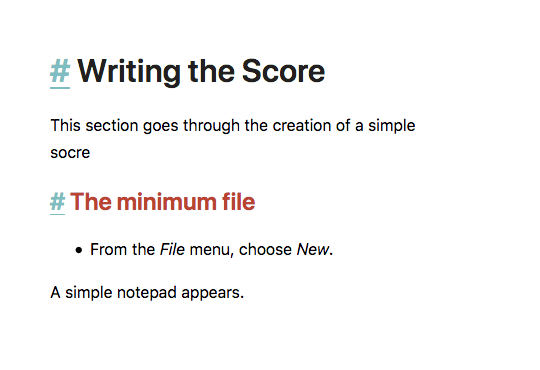
# Put styles in a /styles/ directory for reuse
One of the best parts about static site generators is that they encourage modular CSS use.
Vuepress tends to put its styles in small files, clearly defined by purpose.
The convention is to put a /styles/ directory in the theme's root directory.
- Create a
/styles/directory in the theme directory.
$ sudo mkdir /usr/local/lib/node_modules/vuepress-theme-starter2/styles
The styles defined in Layout.vue are of general use in most pages, so we'll create a separate
style sheet module for them called theme.styl.
- Create the Stylus file named
/usr/local/lib/node_modules/vuepress-theme-starter2/styles/theme.stylwith the following contents:
html, body
padding 0
margin 1em 5em 10em 5em
body
font-family -apple-system, "Droid Sans", sans-serif
font-size 16px
strong
font-weight 600
h1, h2, h3, h4, h5, h6
font-weight 600
line-height 1.25
h1
color: #231F20
h2
color: #BB4430
a
color: #7EBDC2
p, ul, ol
line-height 1.7
- Modify
/usr/local/lib/node_modules/vuepress-theme-starter2/Layout.vueby replacing the inline styles with an@importstatement as follows:
<template>
<Content/>
</template>
<style lang="stylus">
@import './styles/theme.styl'
</style>
If everything went well your site looks the same as when the styles were defined inline, but now you'll find it easier to create sites using multiple templates per page, and to remember which styles are used for what part of each page.
You can find a repository at https://github.com/tomcam/vuepress-theme-starter2